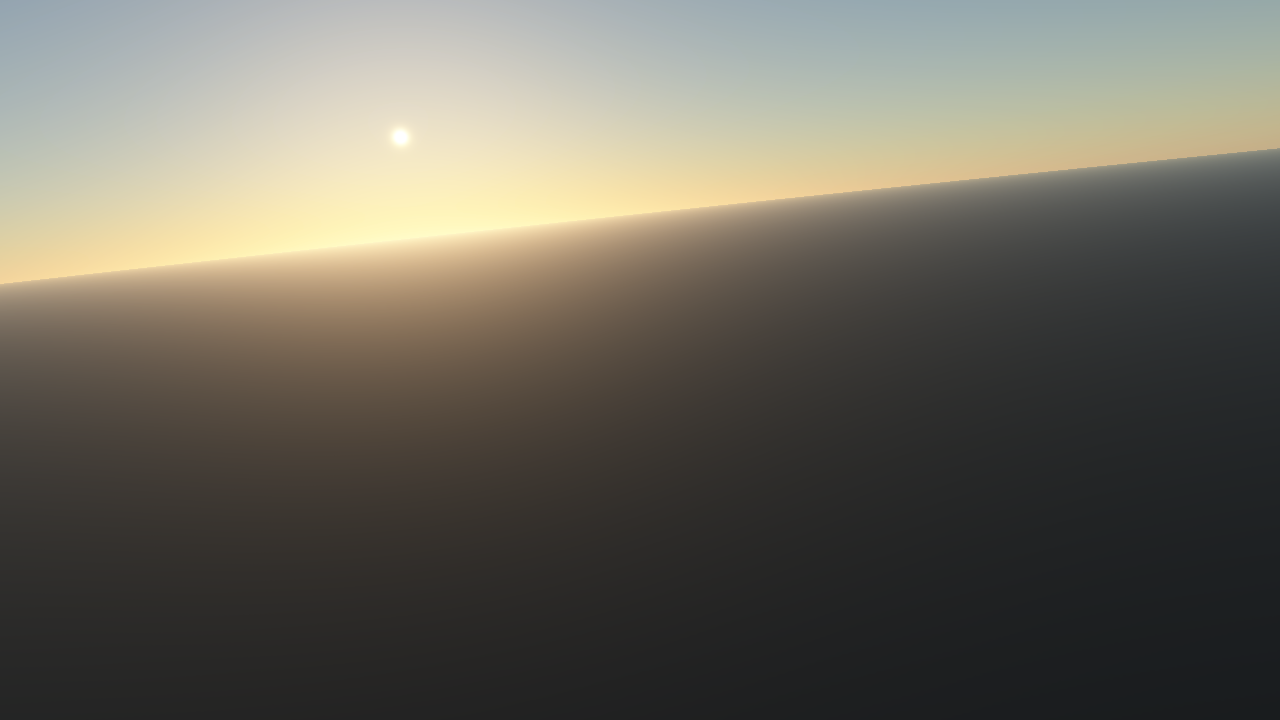Atmosphere¶
The Alire crate orka_plugins_atmosphere provides several Ada packages which can be used to render the atmosphere of the Earth.
Info
The various objects described on this page are declared in
the package Orka.Features.Atmosphere and its child packages.
Import the following packages:
with Orka.Features.Atmosphere.Earth;
with Orka.Features.Atmosphere.Rendering;
with Orka.Features.Atmosphere.Cache;
Creating an atmosphere¶
To render the atmosphere of the Earth, first create a writable location object where the precomputed textures can be cached:
Location_Atmosphere_Cache : constant Locations.Writable_Location_Ptr :=
Locations.Directories.Create_Location ("cache/atmosphere");
To create an atmosphere, some data about the atmosphere is needed.
Call the function Data in the package Earth to create
an object containing data about the model of the atmosphere:
Earth_Data : aliased constant Model_Data :=
Earth.Data (Luminance => Approximate);
The parameter Luminance can contain the values None, Approximate, or Precomputed.
The value Precomputed causes 5 times more wavelengths to be precomputed than
the other two. It gives the highest accuracy of the luminance, but takes much
more time to compute than Approximate.
Next, precompute the textures:
Atmosphere_Textures : constant Precomputed_Textures :=
Cache.Get_Textures (Context, Earth_Data, Location_Atmosphere_Cache);
After the location objects have been created, create the Atmosphere
object by calling the function Create_Atmosphere:
Atmosphere_Manager : Rendering.Atmosphere :=
Rendering.Create_Atmosphere
(Context, Earth_Data, Atmosphere_Textures);
A fourth parameter, Parameters, is optional and only needed if the planet is
slightly flattened and the Flattening component of the parameters is greater than zero.
The precomputed atmosphere assumes the planet has no flattening (for space/time
complexity reasons), but in reality the semi-minor axis of the Earth (center to
northpole) is 0.3 % of the semi-major axis (center to equator).
This gives a difference of about 20 km. The tessellated terrain can handle flattening,
so a hack is applied when the camera is near the surface to partially fix the
atmosphere near the horizon.
The parameters can be specified as following:
Planet_Earth : constant Orka.Celestial.Planets.Physical_Characteristics :=
(Orka.Celestial.Planets.Earth with delta Flattening => 0.0);
Earth_Parameters : constant Orka.Features.Atmosphere.Rendering.Model_Parameters :=
(Semi_Major_Axis => Planet_Earth.Semi_Major_Axis,
Flattening => Planet_Earth.Flattening,
Axial_Tilt => Orka.Transforms.Doubles.Matrices.Vectors.To_Radians
(Planet_Earth.Axial_Tilt_Deg),
Star_Radius => <>);
The physical characteristics of several planets are provided by the crate orka_celestial.
Rendering¶
To render the atmosphere, create a frame graph with the function Create_Graph
and connect it to your main frame graph:
Atmosphere_Graph : constant Orka.Frame_Graphs.Frame_Graph :=
Atmosphere_Manager.Create_Graph (Resource_Color.Description, Resource_Depth.Description);
Resources_Atmosphere : constant Orka.Frame_Graphs.Resource_Array :=
Main_Graph.Connect (Atmosphere_Graph, [Resource_Color, Resource_Depth]);
The variable Resources_Atmosphere contains two resources to which yet another frame graph can be connected.
Finally, create a Renderable_Graph and call its procedure Render to render the whole frame graph.
See Frame graph for more information on how to build and render a frame graph.
Render the atmosphere after the terrain
If your application renders an atmosphere as well as a terrain, render the atmosphere after the terrain. This reduces the number of invocations of the fragment shader.
Updating the state¶
Each frame, before presenting one of the resources of the frame graph, update the
state of the atmosphere by calling the procedure Set_Data:
Atmosphere_Manager.Set_Data (Camera, Planet, Sun);
The Camera needs to be a Camera_Ptr (defined in package Orka.Cameras)
and Planet and Sun need to be pointers to two objects implementing
the interface Behavior (defined in package Orka.Behaviors).
Screenshots¶
Outside the atmosphere:

Inside the atmosphere: