Rendering¶
Orka is based on a modern version of OpenGL, an API for rendering graphics in real-time. OpenGL started way back in 1992. At the time, graphics processing units (GPUs) were not programmable and the programmer would manually have to specify the vertices of a 3D model. With the release of 2.0 in 2004, OpenGL gained the ability to program parts of the pipeline with shaders, small programs written in a C-style language that run on the GPU. GPUs became more and more programmable and with the addition of compute shaders in OpenGL 4.3 in 2012, which can read and write from large buffers or textures, one can easily run non-graphics workloads or do general purpose computing on the GPU (GPGPU).
Concepts¶
Vertices, primitives, and indices¶
Vertices are the points of a 3D model. For example, a triangle has three points and a cube has eight. Each vertex has a position vector and optionally some other data like a normal vector, texture coordinates, or a color.
Primitives are shapes consisting of a number of vertices. A sequence of vertices can be interpretated as:
-
Points. Each vertex is a point.
-
Lines. n lines requiring n x 2 vertices.
-
Line strip. n - 1 lines requiring n vertices.
-
Triangles. n triangles requiring n x 3 vertices.
-
Triangle strip. n - 2 triangles requiring n vertices.
-
Patches. A special primitive used in tessellation.
3D models are usually rendered using triangles or triangle strips.
Indices are numbers that refer to the vertices. They exist primarily to reduce the amount of data that is needed to describe a 3D model. Take, for example, a quad. It consists of four vertices and two triangles. Without indices, the two vertices (and all their data) on the diagonal would have to be duplicated. With indices, only six numbers are needed to describe the two triangles.
Point sprites have implementation-defined limitations
Point sprites are not recommended because of implementation-defined
limitations (use instanced drawing of two triangles instead),
the point size can and must be written to gl_PointSize in a
vertex shader if GL.Toggles.Program_Point_Size is enabled.
Coordinate systems and transformations¶
In OpenGL the camera or your screen is positioned at the origin or (0, 0, 0). To give the illusion that the camera is flying through a 3D world, we need to move and rotate the objects so that they have the correct position relative to the camera. Because objects also are located at the origin, several matrix transformations need to be applied in the vertex shader in order to move them into position:
-
Object space. The object is at the origin.
-
The position of the object is multiplied with a matrix called the model matrix.
-
World space. The object has moved to its position in the 3D world. In a strategy game, the origin of the world could be a corner of the map, and in a flight simulator, the origin of the world could be the center of the Earth.
-
The position is multiplied with the view matrix.
-
Eye space. The object has moved to a position relative to the camera. If the camera is looking at the object in world space, then the object is now in front of the camera in eye space. The origin in eye space is where the camera is.
-
The position is multiplied with the projection matrix. This matrix causes a perspective or orthographic projection. In the case of a perspective projection, objects far away from the camera will appear smaller than objects close to the camera.
-
Clip space. The components of the position vector are now between -1.0 and 1.0. The x axis goes from left-to-right and the y axis from bottom-to-top. This vector (and all the previous ones) are actually 4D: they have a fourth component called the w component. This vector is written to
gl_Positionat the end of the vertex shader. -
OpenGL applies a perspective division by dividing the x, y, and z components by the w component.
-
Normalized Device Coordinates. Triangles outside the range of -1.0 to 1.0 will be clipped.
-
OpenGL maps the NDC to screen coordinates (the screen).
The projection matrix is build using the field of view, the aspect ratio using the width and height of the window, and the distance of the near plane and far plane. Objects between the camera and the near plane or farther than the far plane are clipped. This matrix is only constructed once or when the user changes the size of the window.
The view matrix is built using the position and rotation of the camera, and the model matrices are built using the positions and rotations of the objects in the scene. The view matrix and object matrices are usually constructed every frame.
Interpolation¶
After the vertices have been moved by the vertex shader to a position on the screen, the GPU will rasterize the primitives (triangles, etc) and generate fragments for each pixel inside the primitive. Fragments receive data output by the vertex shader such as the position, a color, a texture coordinate, etc. Each fragment inside a primitive is a unique combination of the vertices of the primitive.
For example, consider a triangle with the vertices A, B, and C. If we take a point P inside this triangle, then we get three new triangles, each sharing point P and two of A, B, and C.
For each of these inner triangles we can compute the ratio of their area and the area of the triangle ABC. Let's call these areas u (= ACP / ABC), v (= ABP / ABC), and w (= BCP / ABC). The point P is then a linear combination of these areas and the vertices of the outer triangle: P = w x A + u x B + v x C.
Objects¶
Orka provides a few building blocks that can be used to render a 3D model on the screen.
Buffers¶
Buffers are objects that contain data like vertices or indices. This data may be accessible by the CPU and/or GPU.
Textures¶
Textures are objects that contain images. Textures are mostly 2D, but can be 1D or 3D as well. A texture can also contain an array of images or multiple levels where each level has half the resolution of the previous level.
Shaders¶
Shaders are objects which contain code that runs on the GPU.
Framebuffers¶
A framebuffer is an object that holds the output of a shader that ran on the GPU. Usually it consists of a color buffer and a depth buffer. An application always has at least one framebuffer: the default framebuffer, which is the window of the application. For off-screen rendering, needed for post-processing, additional framebuffers can be used.
Note
There are a few other objects like samplers, queries, fences, and barriers, but we will not discuss those here in the introduction.
The Graphics Pipeline¶
The graphics pipeline is a conceptual model that describes how data (such as a 3D model) is processed and displayed on the screen. It consists of several stages, some of which are fixed-function, some are configurable, and some are fully programmable:
- Vertex assembly. Fetches the attributes (position, etc.) of a vertex.
- Vertex shader. A shader which transforms the position (3D) of the vertex to a normalized device coordinate (2D and between -1 and 1).
- Primitive assembly. Clips primitives if they intersect with the edge of the screen and hands it over to the next stage.
- Rasterizer. Turns the visible parts of primitives into a bunch of fragments (pixels).
- Fragment shader. A shader that computes the color of each fragment.
- Blending. Blends the color of the fragment with the previous color if multiple primitives are rendered on top of each other.
Besides the graphics pipeline, which results in an image displayed on the screen, there is also a separate compute pipeline which consists of just one stage:
- Compute shader. Reads from and writes to buffers and textures. Useful for non-graphics tasks like computing if a 3D model would show up on the screen or if it is out of view or behind another 3D model, or to do image post-processing.
Note that, on modern GPUs, all shader types are executed on generic shader units.
Rendering a triangle¶
Let's render a triangle on the screen! First we need to create a few objects and then draw the triangle in a loop.
Creating objects¶
Window¶
First we need to initialize the OpenGL context and create a window:
Context : constant Orka.Contexts.Context'Class := Orka.Contexts.AWT.Create_Context
(Version => (4, 2),
Flags => (Debug => True, others => False));
Window : constant Orka.Windows.Window'Class := Orka.Contexts.AWT.Create_Window
(Context, Width => 500, Height => 500);
Buffer¶
Next we will create a buffer and upload the data of the three vertices to it:
Vertices : constant Float_32_Array
:= (-0.5, -0.5, 0.0, 1.0, 1.0, 0.0, 0.0, 0.0,
0.5, -0.5, 0.0, 1.0, 0.0, 1.0, 0.0, 0.0,
0.0, 0.5, 0.0, 1.0, 0.0, 0.0, 1.0, 0.0);
Buffer_1 : constant Buffer := Create_Buffer ((others => False), Vertices);
Each vertex has a position (2D vector) and a color (3D vector). Because of alignment rules in GLSL, we pack the data into 4D vectors.
Bind the buffer as an SSBO so that it can be accessed in the vertex shader:
Buffer_1.Bind (Shader_Storage, 0);
Shaders¶
The third step is to create a vertex shader and a fragment shader.
Save the following vertex shader in triangle.vert:
| triangle.vert | |
|---|---|
1 2 3 4 5 6 7 8 9 10 11 12 13 14 15 16 17 18 19 | |
And the following fragment shader in triangle.frag:
| triangle.frag | |
|---|---|
1 2 3 4 5 6 7 8 9 10 11 12 | |
The shaders are then created as follows:
Location_Shaders : constant Locations.Location_Ptr
:= Locations.Directories.Create_Location (".");
Pipeline_1 : Shader_Objects :=
(Vertex_Shader => Create_Shader (Location_Shaders, Vertex_Shader, "triangle.vert"),
Fragment_Shader => Create_Shader (Location_Shaders, Fragment_Shader, "triangle.frag"),
others => Empty);
Location_Shader is an object that loads triangle.vert and
triangle.frag from the current directory. Let's tell
OpenGL that we want to bind the shaders in Pipeline_1:
Context.Bind_Shaders (Pipeline_1);
Framebuffer¶
The last object that we need to create is the framebuffer:
FB_D : Framebuffer := Create_Default_Framebuffer (Window.Width, Window.Height);
Specify the color of the background and tell OpenGL we want to use this framebuffer:
FB_D.Set_Default_Values ((Color => (0.0, 0.0, 0.0, 1.0), others => <>));
FB_D.Use_Framebuffer;
Rendering in a loop¶
After we have created all the objects, we can render the triangle:
while not Window.Should_Close loop
Window.Process_Input;
FB_D.Clear ((Color => True, others => False));
Orka.Rendering.Drawing.Draw (Triangles, 0, 3);
Window.Swap_Buffers;
end loop;
Each frame we process input from the keyboard and mouse, clear the screen and then draw the triangle. Press Esc to close the application.
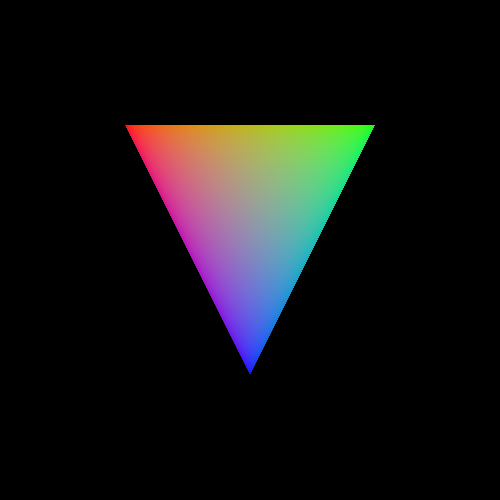
Complete code of triangle.adb
| triangle.adb | |
|---|---|
1 2 3 4 5 6 7 8 9 10 11 12 13 14 15 16 17 18 19 20 21 22 23 24 25 26 27 28 29 30 31 32 33 34 35 36 37 38 39 40 41 42 43 44 45 46 47 48 49 50 51 52 53 54 55 56 | |
Exercises¶
Exercise 1: Give the window a red background instead of black
FB_D.Set_Default_Values ((Color => (1.0, 0.0, 0.0, 1.0), others => <>));